如果我们想正常的安装全新的windows11,必须硬件具备TMP模块,什么是TMP模块,详解了解:https://baijiahao.baidu.com/s?id=1712969919863554072&wfr=spider&for=pc 这样一搞,很多PC基本上不具备有TPM安全模块,那下面我们就来聊一下如何绕过TMP安装全新的windows11,同时感谢github上的这位大神提供的脚本和工具: https://github.com/AveYo/MediaCreationTool.bat
https://www.hao0564.com/1542.html Windows11系统安装图文教程真机实操
https://www.hao0564.com/1520.html windows11系统安装汇总及安装方式
1,通过在线升级更新到windows11,对于我们的硬件没有TPM模块的,这里复制这段脚步,然后粘贴到记事本,保存后修改文件后缀名为TPM.cmd,文件我上传一份到网盘,需要的可以在下面的链接下载:https://www.so0564.com/?dl=afc8f8aeed420daa0a009249187ce9ee Edge 浏览器下载,Google Chrome下载不稳定
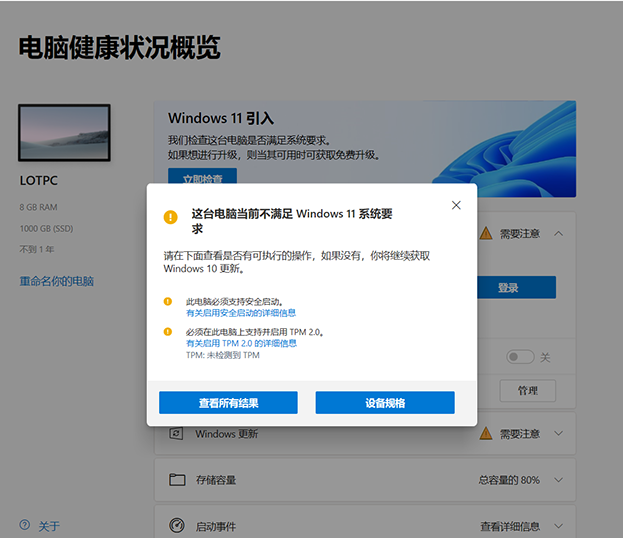
对于没有TPM模块的,先运行下面BAT脚步或下载运行我网盘里的TPM.cmd文件后,在通过在线升级安装
@(set "0=%~f0"^)#) & powershell -nop -c iex([io.file]::ReadAllText($env:0)) & exit/b
#:: double-click to run or just copy-paste into powershell - it's a standalone hybrid script
#:: v7 dynamically skips the anti-consumer windows 11 setup checks via /Product Server trick
#:: it is most reliable, and only has a 'Windows Server' label cosmetic-ish difference
#:: works with:
#:: 11 setup via Windows Update (after using OfflineInsiderEnroll by whatever127 and abbodi1406)
#:: 11 setup via mounted iso / usb (use the Quick.. script for skipping 11 setup checks at boot)
$_Paste_in_Powershell = { $Code = @'
$Nfo = 'Skip TPM Check on Dynamic Update v7, AveYo 2021'
$Arg = (([environment]::get_CommandLine()-split'-[-]% ')[1]-split'.exe[\p{P}]? ')[1]
foreach ($x in 'Product','DynamicUpdate','Telemetry') {$Arg = $Arg -replace $('\p{P}?/'+ $x +'\p{P}? \p{P}?[A-Z]+\p{P}? '),' '}
$Cli = ' /DynamicUpdate Disable /Telemetry Disable ' + $Arg; $Srv = ' /Product Server' + $Cli
$Dir = join-path $([Environment]::SystemDirectory[0..2]-join'') '$WINDOWS.~BT\Sources\'
$Cfg = join-path $Dir 'EI.cfg'; $EI = '[Channel]' +[char]13+[char]10+ '_Default' +[char]13+[char]10
$Exe = join-path $Dir 'SetupHost.exe'; $Inf = get-item -force -lit $Exe; [int]$Ver = $Inf.VersionInfo.FileBuildPart
if ($Ver -ge 22000) {$Run = $Exe + $Srv} else {$Run = $Exe + $Cli}
if ($Ver -ge 22000 -and !(test-path $Cfg)) {[io.file]::WriteAllText($Cfg, $EI)}
$D=@(); $T=@(); $A=@(); $M=[AppDomain]::CurrentDomain.DefineDynamicAssembly(1,1).DefineDynamicModule(1)
foreach ($x in 0..2) {$D+=$M.DefineType('AveYo_'+$x,1179913,[ValueType])}; foreach ($x in 1..2) {$D+=$D[$x].MakeByRefType()}
$S=[string]; $I=[int32]; $U=[uintptr]; $y=0; $z=0; foreach ($x in $U,$U,$I,$I) {$9=$D[2].DefineField('f'+$y++,$x,6)}
foreach ($x in $I,$S,$S,$S,$I,$I,$I,$I,$I,$I,$I,$I,[int16],[int16],$U,$U,$U,$U) {$9=$D[1].DefineField('f'+$z++,$x,6)}
$9=$D[0].DefinePInvokeMethod('CreateProcess','kernel32',8214,1,[void],($S,$S,$I,$I,[bool],$I,$I,$S,$D[3],$D[4]),1,4)
$9=$D[0].DefinePInvokeMethod('DebugActiveProcessStop','kernel32',8214,1,[void],($I),1,4)
foreach ($x in 0..2) {$T+=$D[$x].CreateType()}; foreach ($x in 1..2) {$A+=[Activator]::CreateInstance($T[$x])}
$R=$null, $Run, $null, $null, $false, 0x02000011, $null, $null, $A[0], $A[1]
$T[0].GetMethod('CreateProcess').invoke(0, $R); $T[0].GetMethod('DebugActiveProcessStop').invoke(0, $R[9].f2)
$W=get-process -pid $R[9].f2 -ea 0; for (;;) {sleep 1; if (0-eq $R[9].f2 -or $null-eq $W -or $W.HasExited) {return} }
'@ -replace '\r?\n|\r', '; ' <# lines 20-29 are needed for escaping ifeo, remain calm ;) #>
$IFEO = 'HKLM:\SOFTWARE\Microsoft\Windows NT\CurrentVersion\Image File Execution Options\SetupHost.exe'
$Prog = join-path $([Environment]::SystemDirectory[0..2] -join '') '$WINDOWS.~BT\Sources\SetupHost.exe'
$Skip = "powershell -win 1 -nop -c iex (get-itemproperty '$IFEO\0' 'Code' -ea 0).Code; write-host --%"
if (test-path "$IFEO\0") {
remove-item $IFEO -rec -force -ea 0 >''
write-host -fore 0xf -back 0xd "`n Skip TPM Check on Dynamic Update v7 [REMOVED] run again to install "
} else {
new-item "$IFEO\0" -force -ea 0 >''
set-itemproperty "$IFEO\0" 'Debugger' $Skip -force -ea 0; set-itemproperty "$IFEO\0" 'Code' $Code -force -ea 0
set-itemproperty "$IFEO\0" 'FilterFullPath' $Prog -force -ea 0; set-itemproperty $IFEO 'UseFilter' 1 -type dword -force -ea 0
write-host -fore 0xf -back 0x2 "`n Skip TPM Check on Dynamic Update v7 [INSTALLED] run again to remove "
}
remove-item $($IFEO -replace 'SetupHost', 'vdsldr') -rec -force -ea 0 >''; rmdir (split-path $Prog) -rec -force -ea 0 >''
$N = 'Skip TPM Check on Dynamic Update' <# also remove wmi-based v1 if somehow still installed, not just vdsldr-based v2 - v5 #>
$U = 'root\subscription'; $C = gwmi -Class CommandLineEventConsumer -Namespace $U -Filter "Name='$N'" -ea 0
$B = gwmi -Class __FilterToConsumerBinding -Namespace $U -Filter "Filter = ""__eventfilter.name='$N'""" -ea 0
$F = gwmi -Class __EventFilter -NameSpace $U -Filter "Name='$N'" -ea 0; $B,$C,$F |% {$_|rwmi -ea 0}; timeout /t 5
} ; start -verb runas powershell -args "-nop -c & {`n`n$($_Paste_in_Powershell-replace'"','\"')}"
$_Press_Enter
#::2,通过制作U盘系统安装盘,通过U盘启动全新安装windwos11操作系统,首先我在github上下载大神给我们的制作脚步工具,网盘下载地址:https://www.so0564.com/?dl=b291ba66c050bde5edf37b2595481114 Edge 浏览器下载,Google Chrome下载不稳定
选择3 autu sub
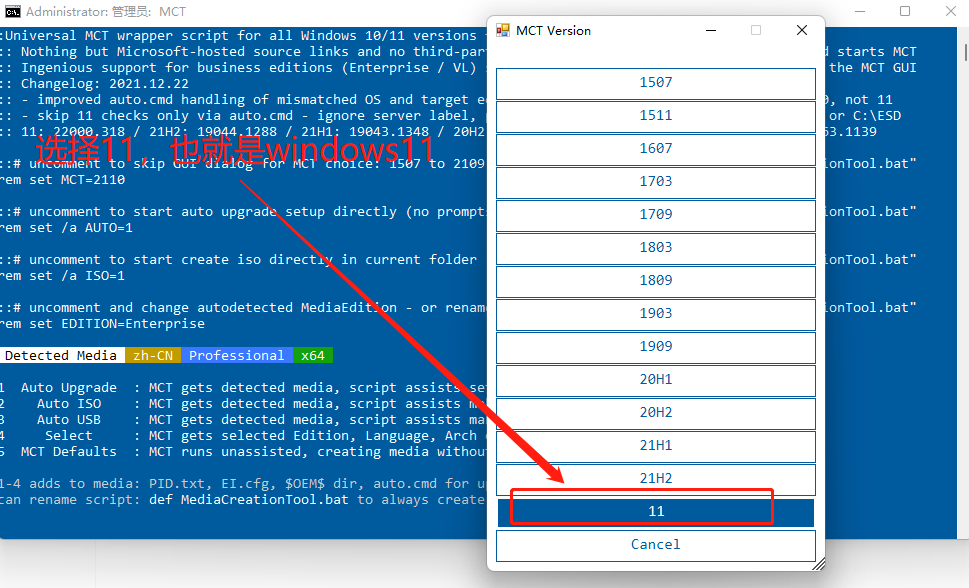
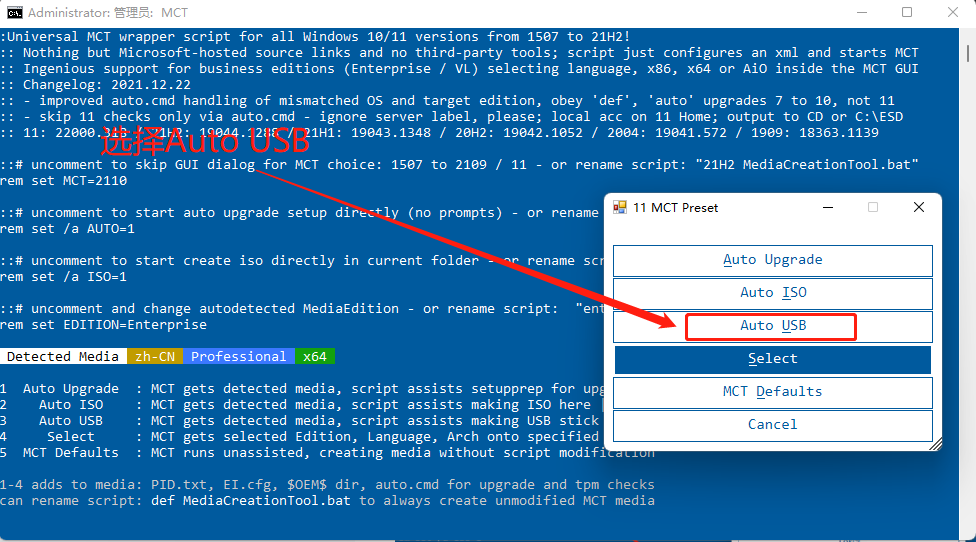
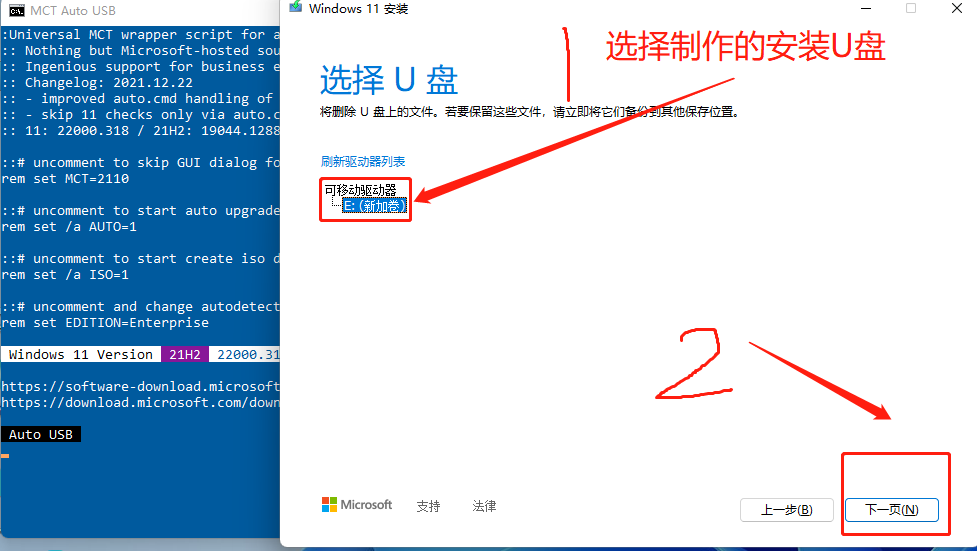
需要慢慢等待,U盘读写速度及网速不同,下载安装的速度和时间也不同
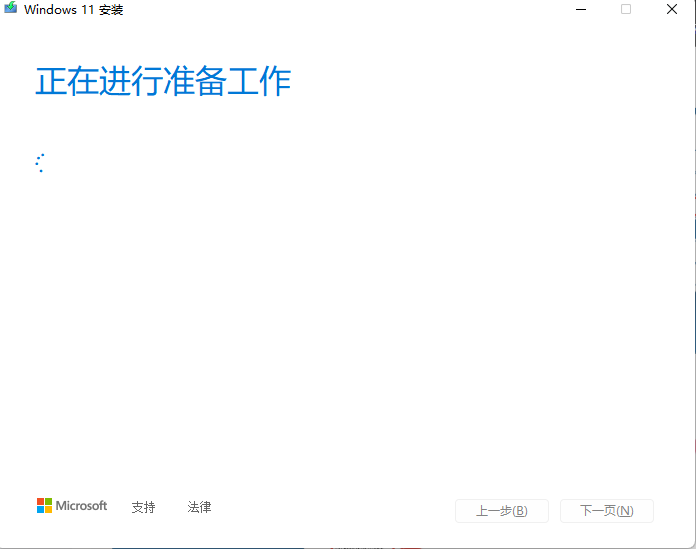

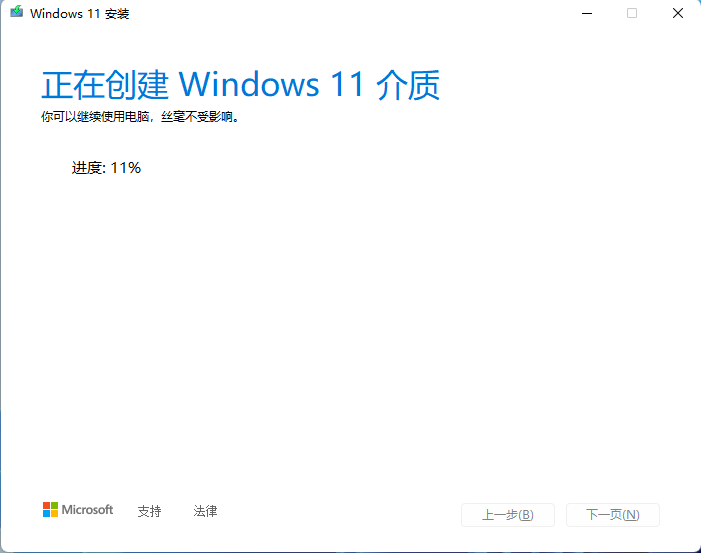
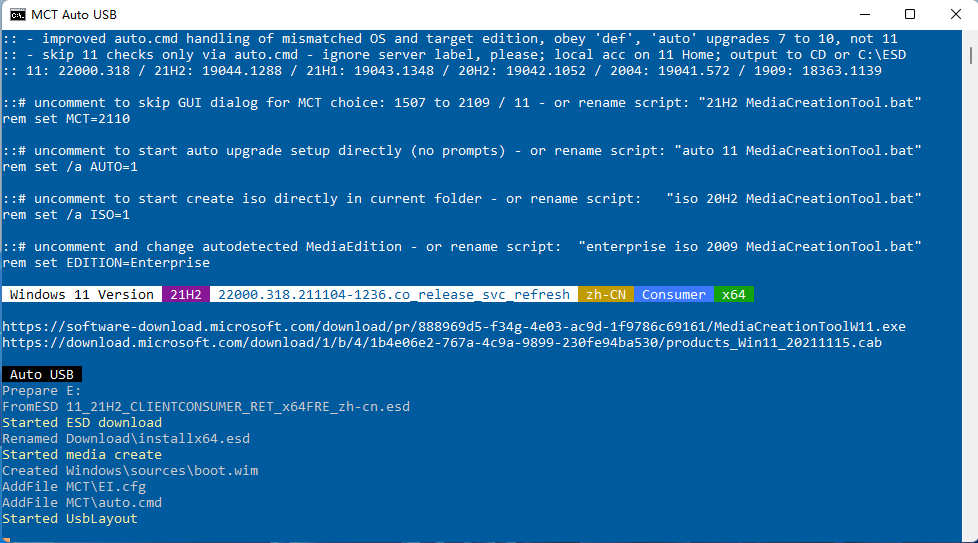
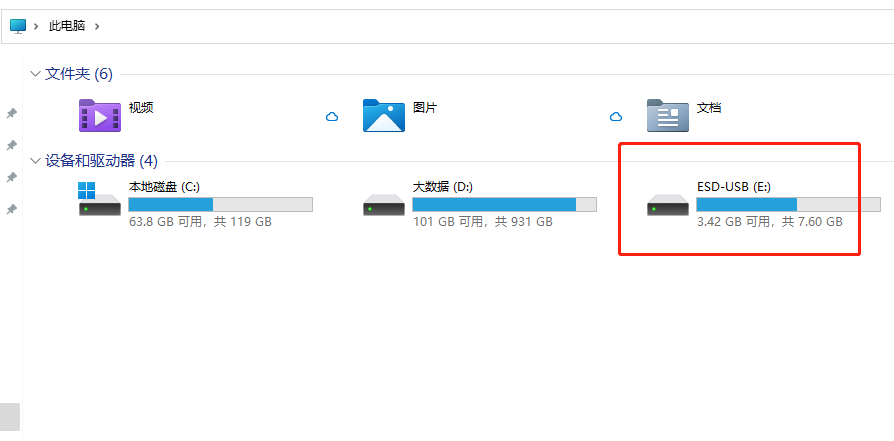
到这里我们的U盘系统安装盘就制作完成了,插到旧的电脑上通过我们刚刚做好的U盘启动安装盘安装,就可以轻松绕过TPM安装模块,安装我们的全新windows11操作系统,具体安装详细图解:https://www.hao0564.com/1542.html 如果有问题,给我留言!!

OK!!